🍳 AI Recipe: Quick-Add Events from Any Image
Create Google Calendar events instantly from screenshots, flyers, or PDFs using Gemini connections
📣 Quick Update
This Wednesday at 9am PT, I’m hosting our monthly Cooking with AI (Live!) event — a walkthrough of four AI recipes:
✅ Make a Personal Decision Coach with ChatGPT
✅ Build Your First AI Chatbot with Zapier
✅ Write Polished Replies Fast with Claude Artifacts
✅ Quick Add Events with Gemini Connection
Come see how each one works in practice and get all your questions answered.
Anyone can attend live for free, and paid subscribers will receive the full recording.
Hope to see you there!
Your kid comes home with a paper calendar for day camp. Or your gym emails a PDF of summer classes. You glance at it, think “I’ll add this later,” and forget. Because adding 15 events one-by-one into Google Calendar? No thanks.
So you procrastinate… until the morning of the field trip or class, when you’re scrambling to rearrange your day because it never made it onto your calendar.
This recipe fixes that. In under 5 minutes, you’ll use Gemini’s new connections feature to extract events from any image—flyers, screenshots, PDFs—and add them straight to Google Calendar. No manual entry. No missed dates. No last-minute stress.
From calendar chaos to one-click scheduling
❌ Before:
You’re handed a paper camp calendar or emailed a class schedule PDF. You either spend forever adding each event manually or are left scrambling because you forgot.
✅ After:
You upload the flyer or screenshot to Gemini and ask it to pull out the events. In seconds, you get a clean, accurate list and a one-click option to add everything to Google Calendar—no manual entry, no typos, no missed events. Just confirm, and it’s done.
Prep Time: 5 minutes
Difficulty Level: Easy
🧂 Ingredients
A Google Gemini account (free or paid)
A Google Calendar connected to the same account
An image of the schedule (e.g., paper day camp calendar, exercise class flyer, school PDF, event screenshot)
📖 Instructions
Open Gemini - Go to Gemini and sign in with the Google account connected to your calendar
Enable the Calendar connection (first-time only) - In the left panel:
Select Settings & help → click Apps → toggle on Google Workspace
You’ll be prompted to give Gemini permission to access your Google Calendar.
Once it’s set up, you won’t need to do this again.
Upload your schedule - Drag and drop a flyer, screenshot, or PDF of the schedule directly into the Gemini chat and include a prompt like:
Add all the events from this image to my Google Calendar. Use the same names and dates listed. Each event should be all-day unless a time is noted.Review the output - Gemini will extract the events and ask you to confirm the information
Reply to confirm - If everything looks good, reply ‘yes’. They’ll instantly be added to your Google Calendar—no manual entry required.
The content below is usually reserved for paid subscribers, but for a limited time, it's open to everyone. Enjoy the full experience and consider upgrading to a paid subscription to support this newsletter and gain exclusive perks!
🍽️ Serving Suggestions:
What to build with Gemini’s new connections feature:
School calendars: Add every early dismissal, parent-teacher conference, or holiday closure from those hard-to-read PDFs schools love to send
Fitness classes: Turn your gym’s monthly class flyer into recurring calendar events
Conference agendas: Screenshot a session schedule or keynote lineup and drop it into Gemini to pre-fill your travel calendar
Team event flyers: Auto-schedule lunch-and-learns, training sessions, or team offsites from posters shared in Slack or Notion.
Household logistics: Snap a whiteboard or printed family calendar and let Gemini build your shared Google Calendar from it
Event invites from screenshots: Got an invite buried in a text thread or social post? Screenshot it and turn it into a real reminder
Chef’s Insights: Pro Tips & Limitations
🧑🍳 Pro Tips:
Use the @Google Calendar tag - Either include ‘calendar’ in the prompt, or use the @ symbol to choose from your connected apps
Use the right kind of prompt - Be direct. You’ll get better results if you specify what you want to include, like:
Add all events from this image to my Google Calendar. Each should be an all-day event unless a time is listed.Use a common keyword in event titles - When Gemini creates events, make sure each one includes a shared word like “Camp” or “Yoga” in the title. That way, you can easily manage them later—delete, move, or search all related events with a single prompt or filter in Gemini
Review before you click - Always skim Gemini’s event list or preview. It’s good, but not perfect. Especially if the original image is low quality or text-heavy, give it a quick scan to make sure nothing’s missing or misread.
Use Undo (but fast) - After creating an event, Gemini usually shows a confirmation with an Undo button. Click it if you spot a mistake (but some things can’t be undone, like an email sent to event guests when an event is modified)
⚠️ Limitations to Keep in Mind:
Only your default calendar works - Gemini can’t create or manage events in any calendar except your account’s default. It also can’t:
Add or invite people to events
Add or update the location or description of an existing event
Create, ask for, or manage events that aren’t in your default calendar
Google Workspace accounts may be blocked - If you're using a work or school account, your admin must enable Gemini access.
To connect Gemini to Workspace, you also need to enable “Smart features and personalization” in Gmail settings.
User Reviews:
Have you tried Gemini connections yet? Let us know in the comments. We’d love to hear what worked and what didn’t.





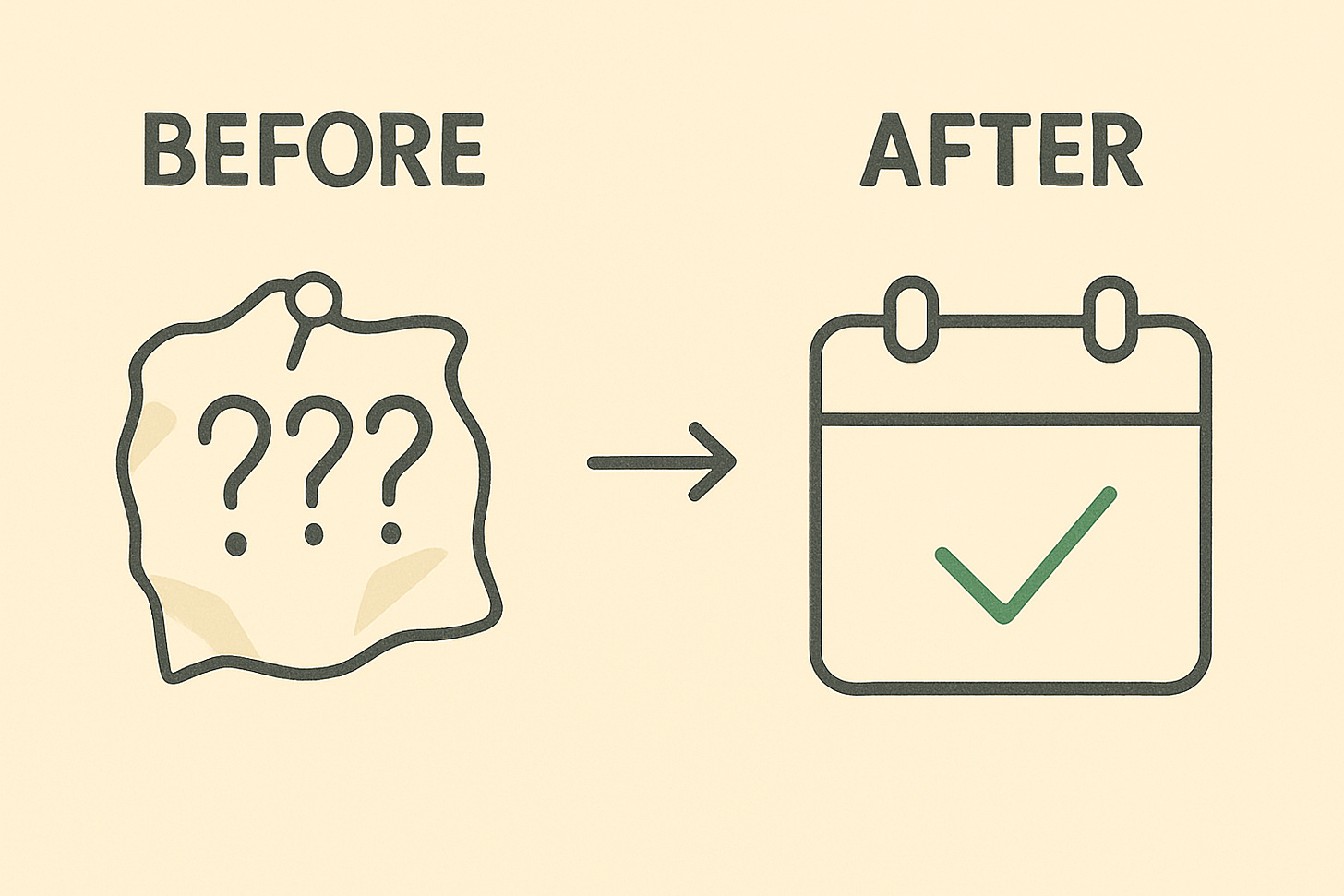
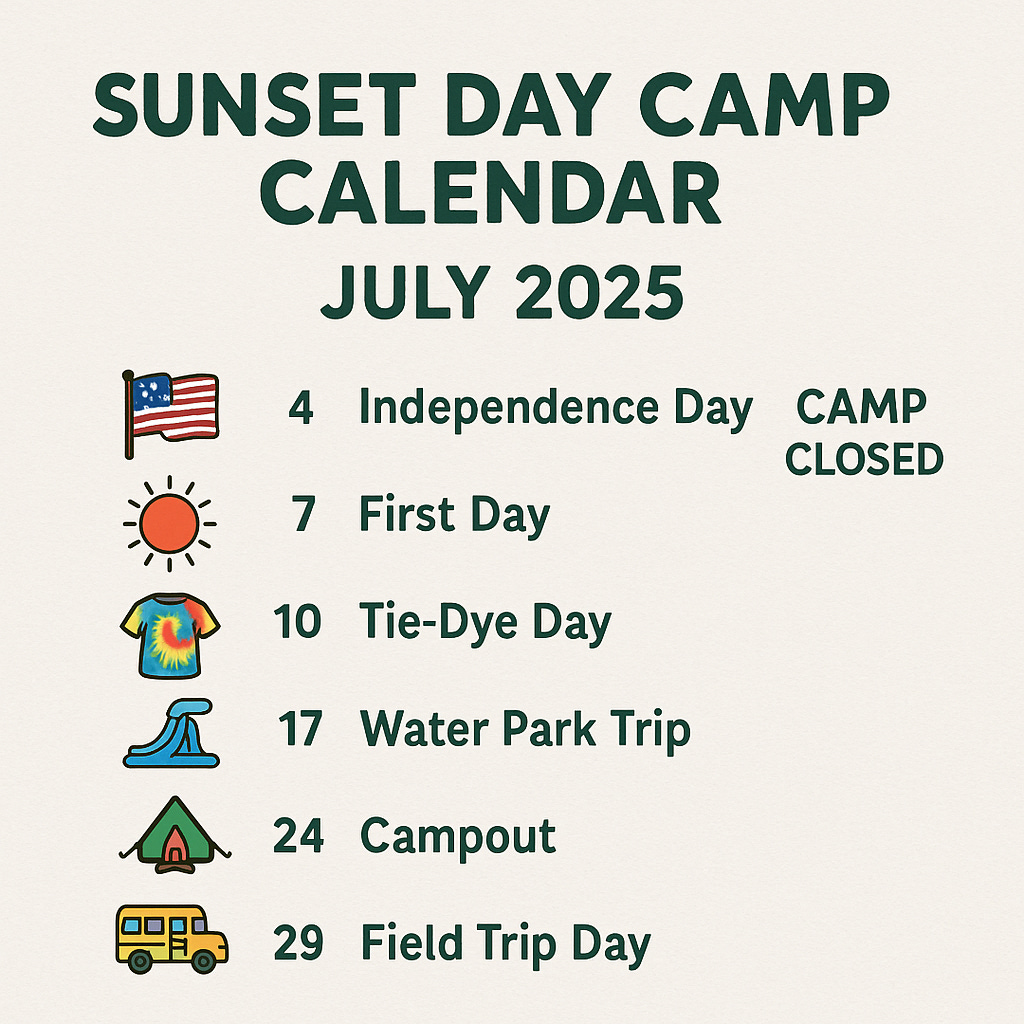
![My video (5).mp4 [video-to-gif output image] My video (5).mp4 [video-to-gif output image]](https://substackcdn.com/image/fetch/$s_!w5Bi!,w_1456,c_limit,f_auto,q_auto:good,fl_lossy/https%3A%2F%2Fsubstack-post-media.s3.amazonaws.com%2Fpublic%2Fimages%2F563bedba-6e92-4711-b458-838b04669645_800x450.gif)
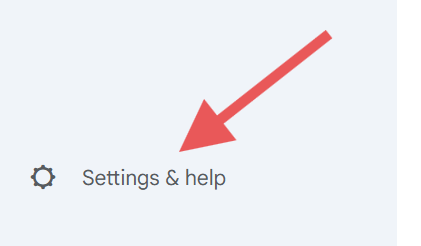
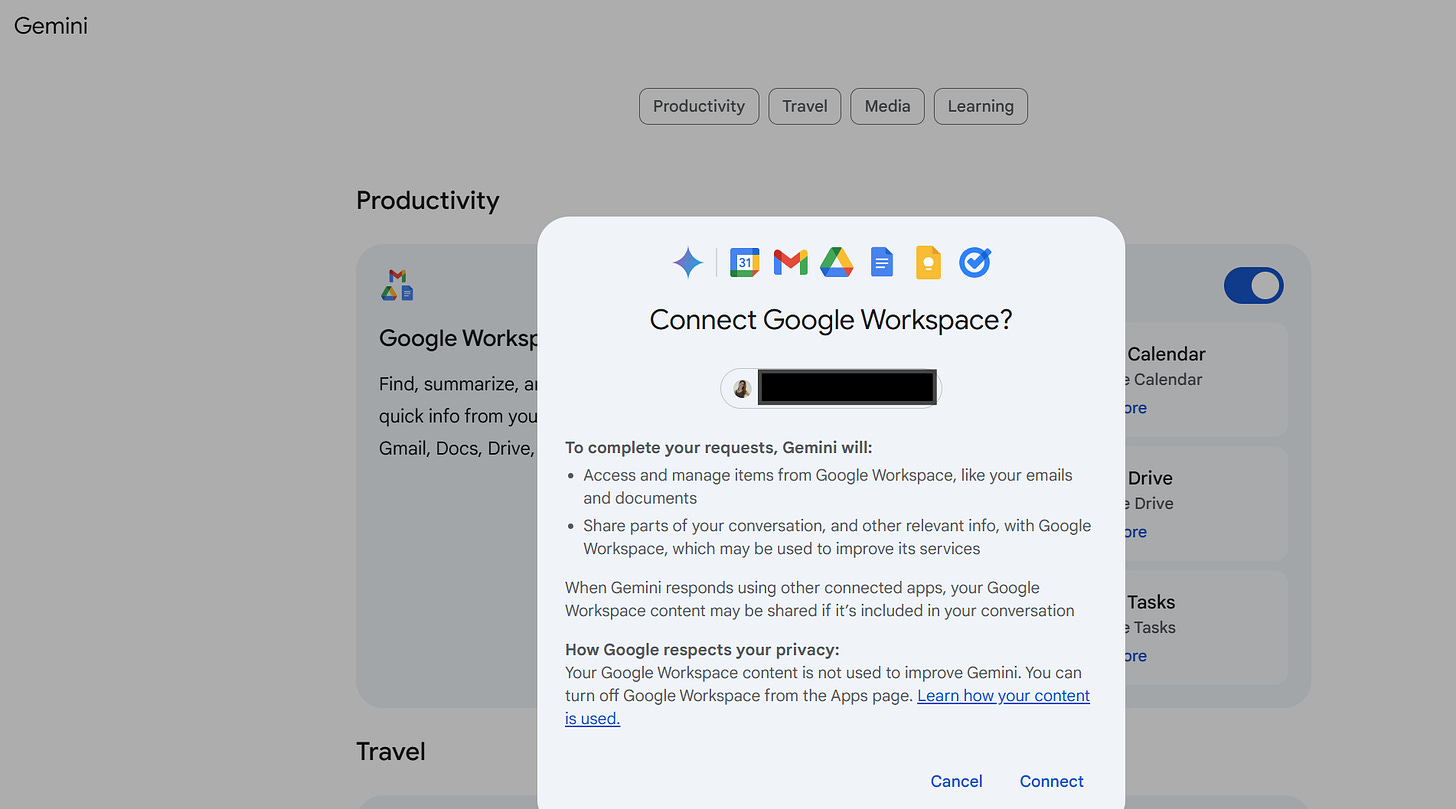
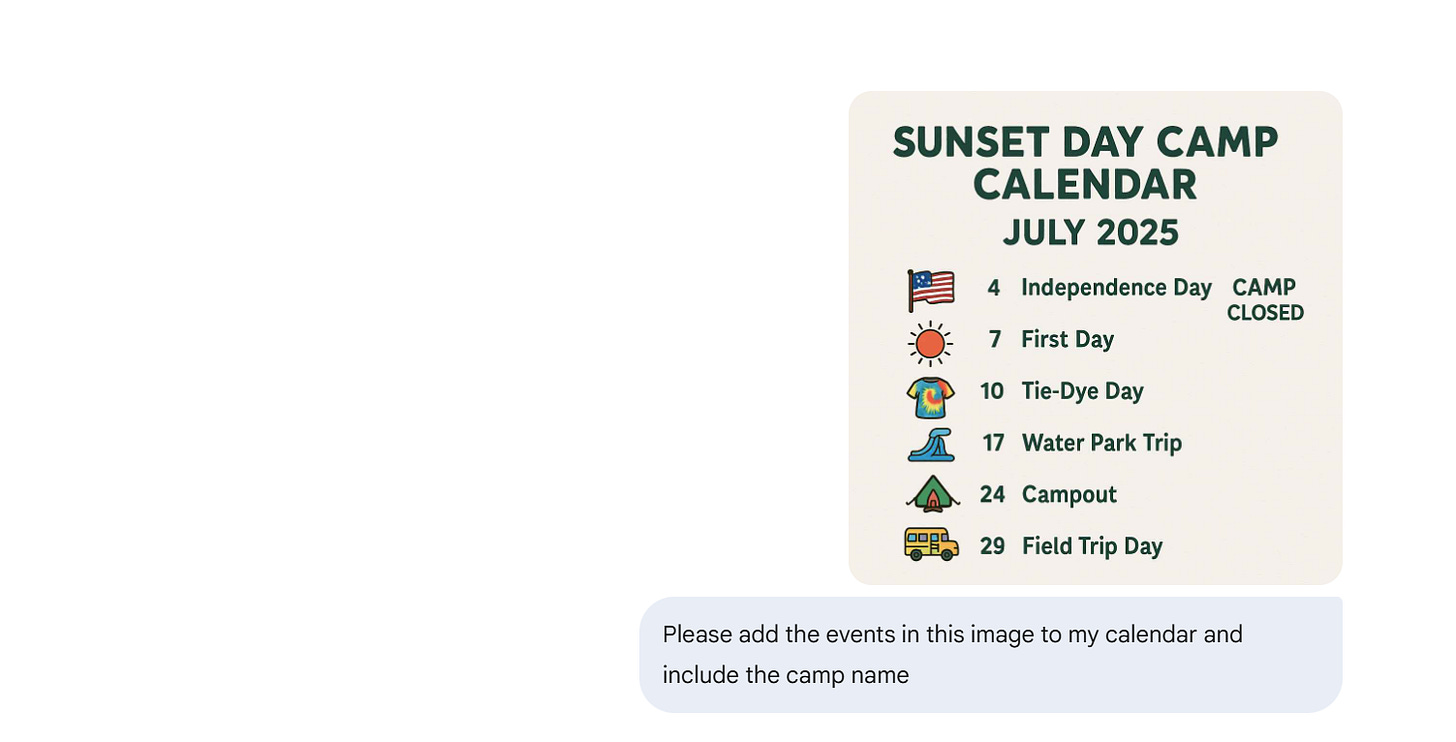
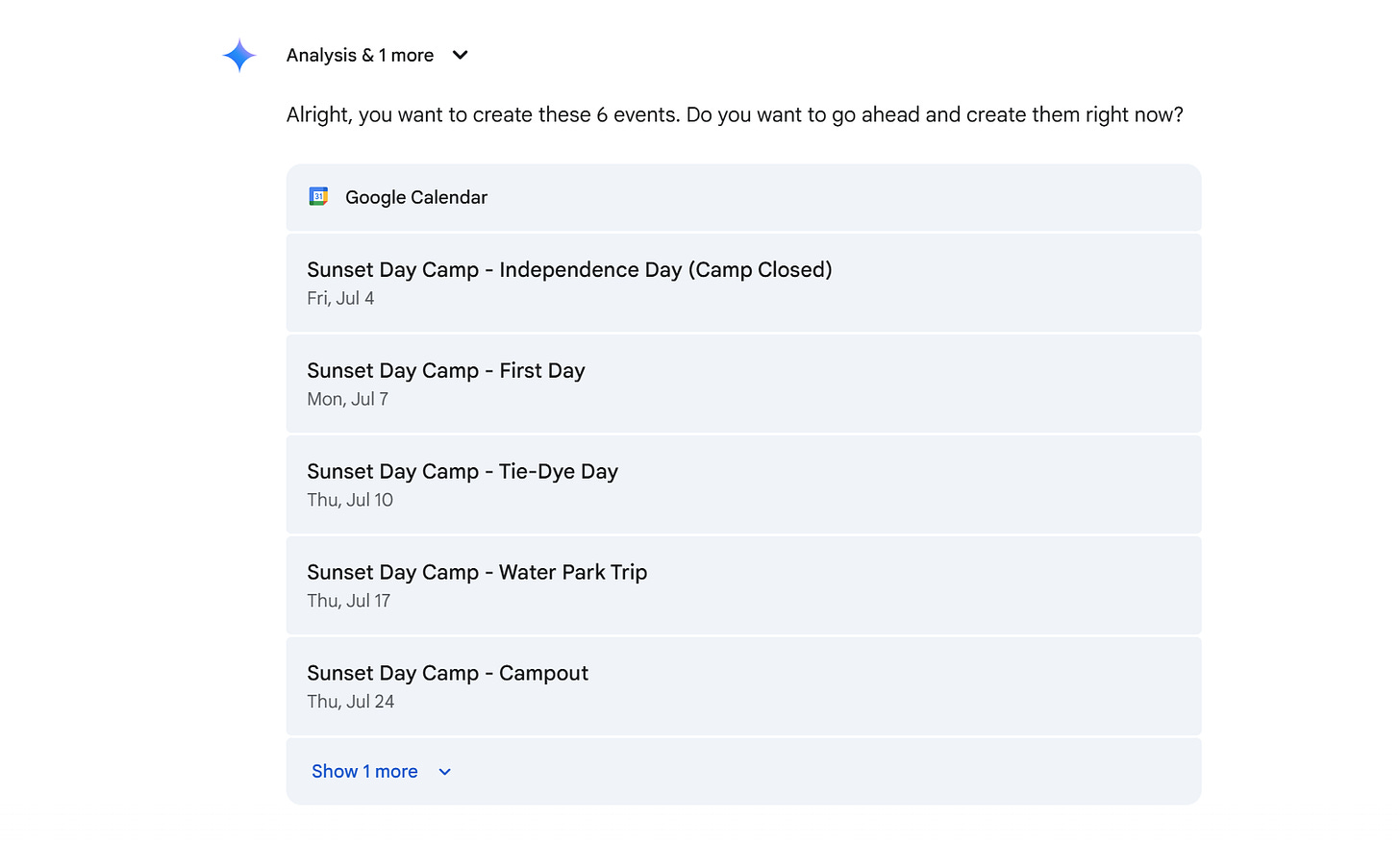
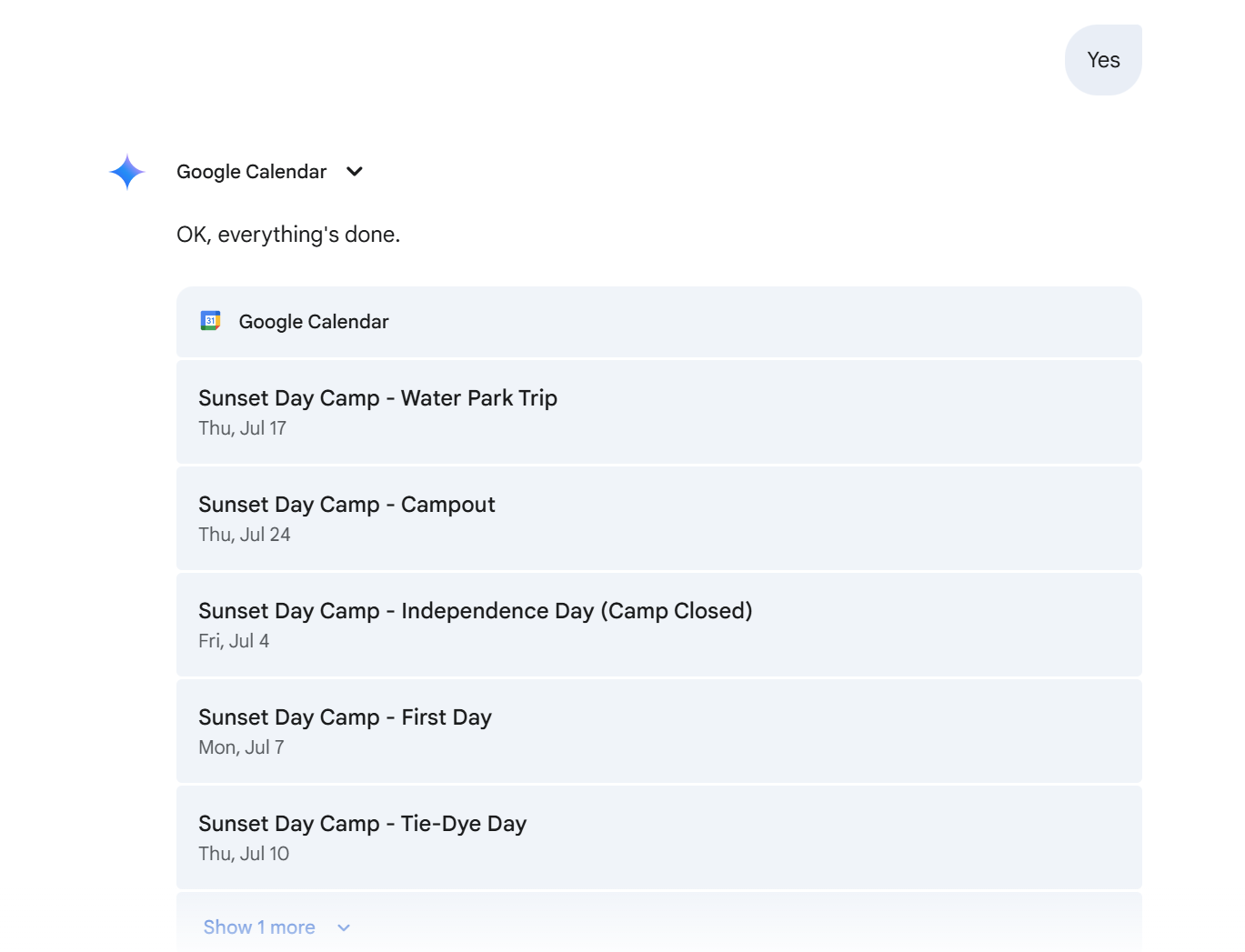
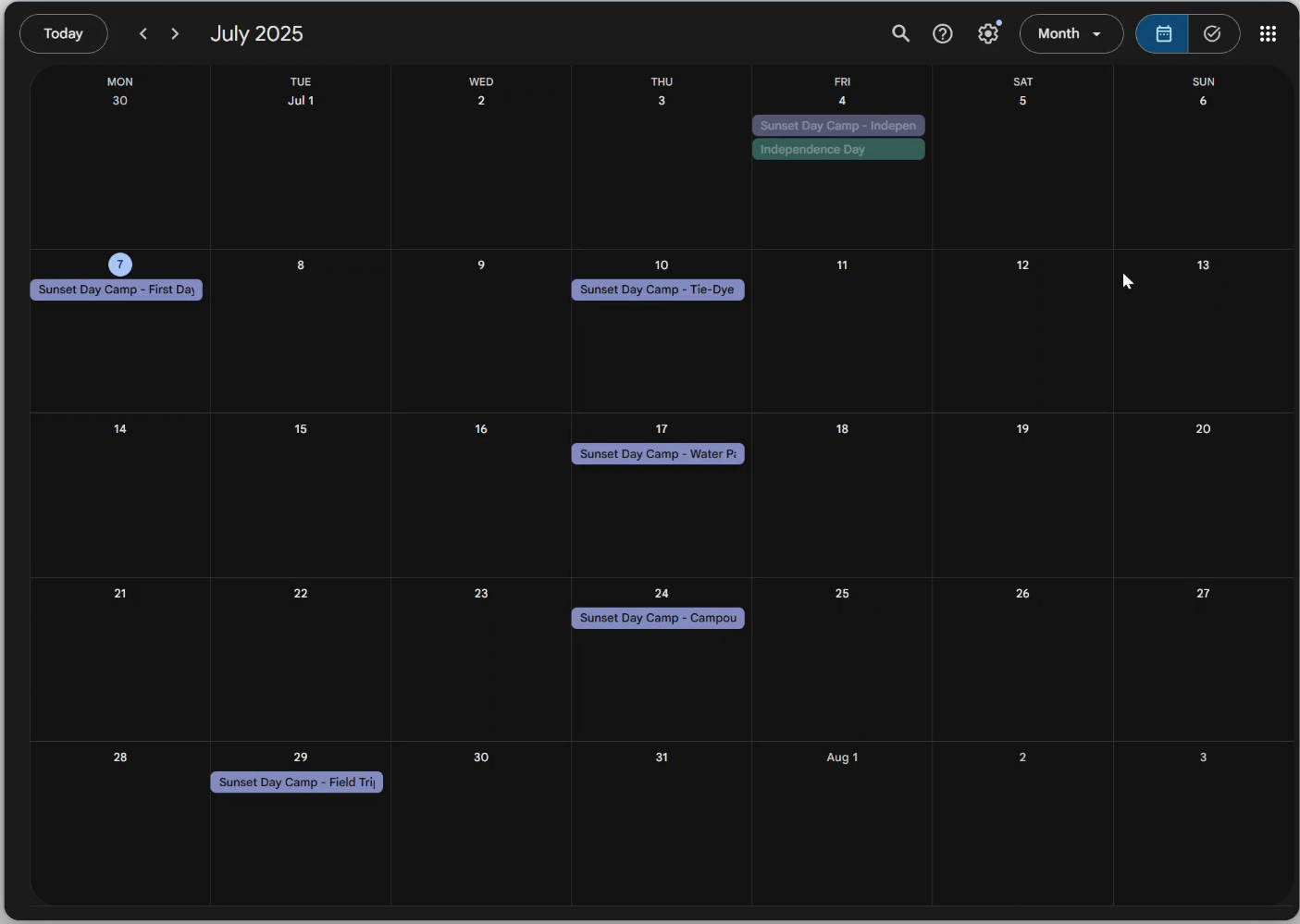
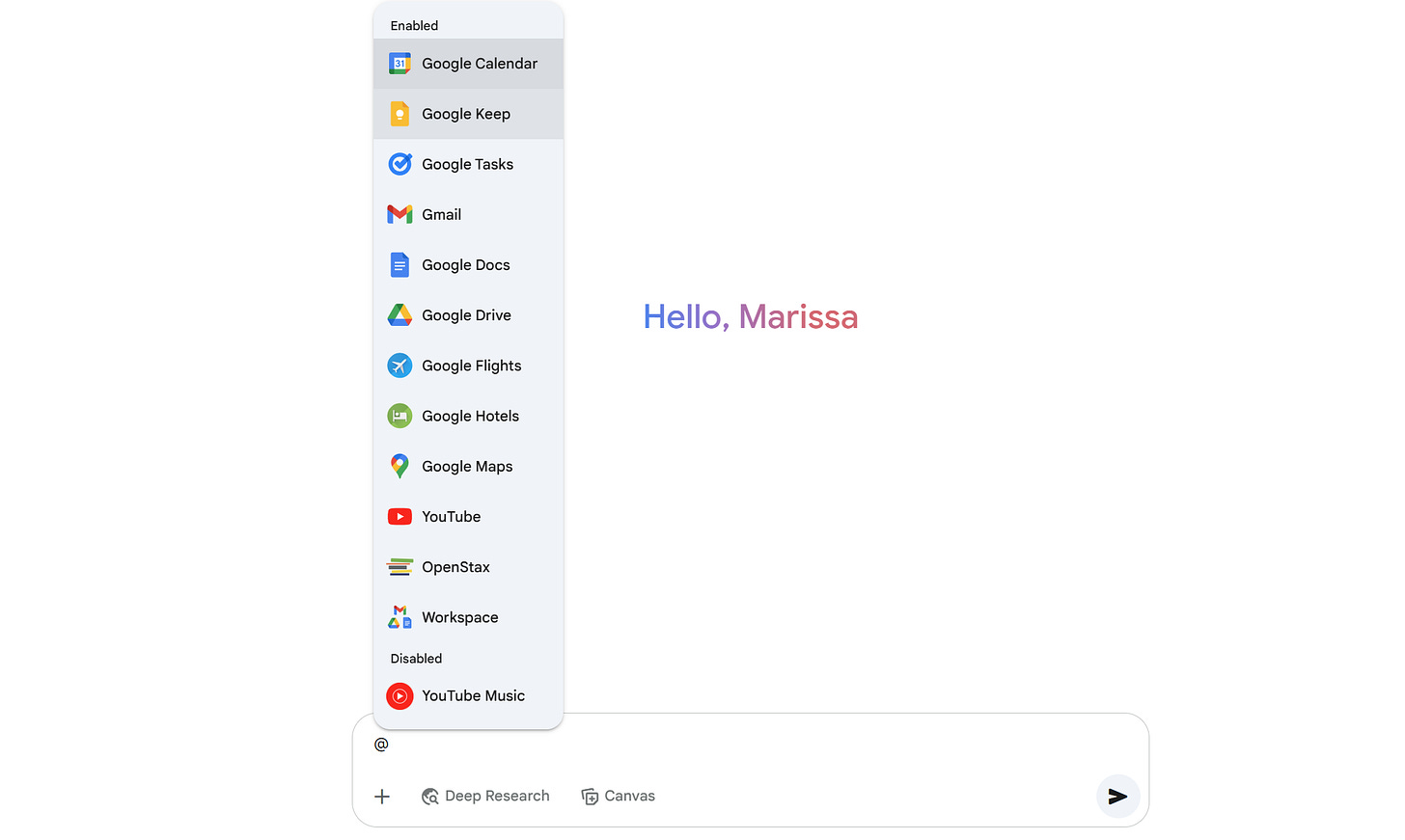
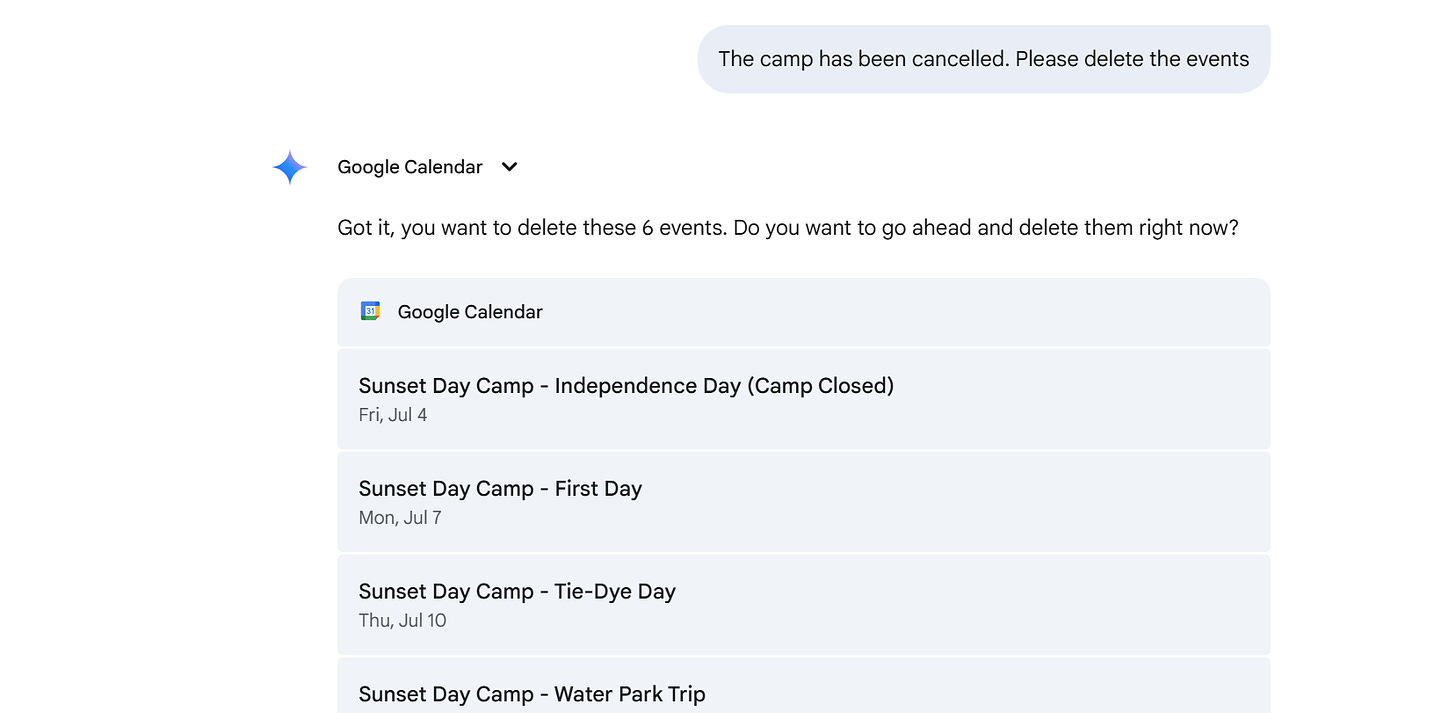
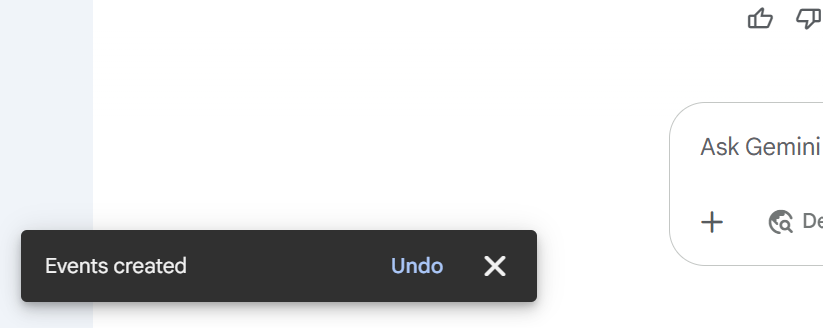
This is super helpful for working parents! I didn’t connect to workspace ahead of time and it prompted me in the process.